Learn How to Create a Stamp Logo Watermark - Long time no see in the Basic Photoshop tutorial, this time we return to basic Photoshop, the Opacity and Fill. Both are used to create transparency effects so that images can be utilized as a watermark on the image that we have to picture that we put on the website including an online store, and your site can not be hijacked.
Now how do we make the Stamp logo or watermark also called? Before starting, the watermark is text / logo / stamps that are transparent to protect and prevent the reuse of these images illegally, or use without permission from the owner of the image / photo. Usually shaped transparent watermarks that are difficult to remove.
Step by Step Creating a Stamp Logo Watermark
1. Open a picture or image that will be given a watermark with Photoshop
For example here I use my Camilla Belle cartoon image design as an example:
 |
| Open a picture or image |
2. Type using the Text Tool, words or stamp or a note which will be used as Watermark, eg mutsudesign.com
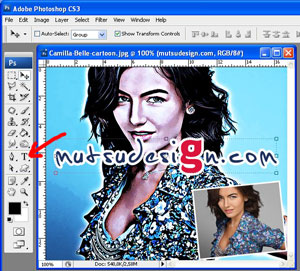 |
| Type Using the Text Tool |
3. After that, just set the Opacity and Fill as needed, under this arrangement are as examples only, you can set your own (you can improvise your own)
 |
| Set the Opacity and Fill as Needed |
4. Easy, isn't it? You can combine the Transform techniques and duplicate the layer (CTRL + J) as many times as desired to be like this:
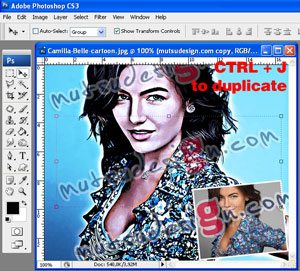 |
| Transform and Duplicate the Layer |







